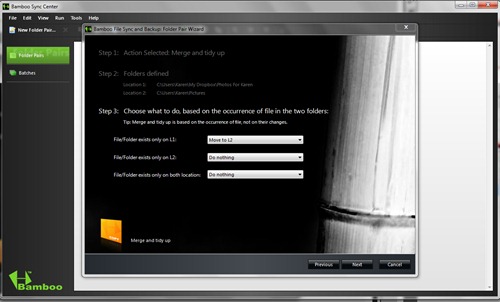You are currently browsing the monthly archive for May 2010.
 My Mother-in-law (Karen) loves getting new pictures of her grandchildren. Given her choice in the matter, she would get copies of every picture ever taken of them. Since I have a terrific relationship with Karen, I’m inclined to indulge her on this one, but until recently I didn’t have a decent method of delivery. I tried to be good about burning her DVDs full of cute photos, but just kept forgetting and/or running out of time. Recently, though, I finally figured out a way to make the whole process pretty much automated, and I thought I’d share it with you all in honor of Mothers’ Day. Maybe some of you can use it to make your own Mother and/or Mother-in-law happy.
My Mother-in-law (Karen) loves getting new pictures of her grandchildren. Given her choice in the matter, she would get copies of every picture ever taken of them. Since I have a terrific relationship with Karen, I’m inclined to indulge her on this one, but until recently I didn’t have a decent method of delivery. I tried to be good about burning her DVDs full of cute photos, but just kept forgetting and/or running out of time. Recently, though, I finally figured out a way to make the whole process pretty much automated, and I thought I’d share it with you all in honor of Mothers’ Day. Maybe some of you can use it to make your own Mother and/or Mother-in-law happy.
The first thing you need do is download and install Dropbox. If you’re unfamiliar with Dropbox, I recommend you watch the introductory video linked to on the home page. What Dropbox does, in a nutshell, is put a folder on your hard-drive that synchronizes across computers. What this means is that you can install Dropbox in other computers, which will then also have a Dropbox folder. Any changes made in the Dropbox folder in one computer will automatically be reflected in any and all other computers shared by the same account. Again – watch the video.
The installation process entails creating a Dropbox account. They offer a free one that includes 2g of storage, which will be more than enough for our purposes here. You can purchase more storage if you need it.
Once you have Dropbox installed, open your Dropbox folder (you can access it from the start menu or from the system tray) and create a new folder, called whatever you wish (I called mine “Photos For Karen”). Right-Click on the folder, then select Dropbox»Share This Folder from the drop-down menu:
This will open your browser, taking you to a dedicated Dropbox page that will ask you for the email address of the person with whom you’d like to share the folder. Optionally, you can include a personal message. Tell it what it wants to know.
Now for Phase 2. The easiest way to accomplish the rest of this is with actual physical access to the computer owned by Mom and/or Mom-in-law. If this is not possible due to distances, there are options. There are tons of ways to remotely control a computer out there – pretty much any one of them will do. Alternately, talking someone through this over the phone wouldn’t be too terribly difficult.
The next step is to help your Mom (I will no longer bother to make distinctions – fill in the rest yourself) download and install Dropbox (as well as creating her own account – whoohoo!), a process easily achieved through following the links provided in the email you sent as an invitation. By doing it this way, the shared folder automagically appears in Mom’s Dropbox folder (in Karen’s case, it appeared in the ‘Photos’ folder in her Dropbox folder).
Let’s take a moment to look at what we’ve got so far. Now I can sit in my own chair at my own computer and modify the contents of my “Photos For Karen” folder. When I do this, the exact same changes will occur to the “Photos For Karen” folder on Karen’s computer automatically. So I can drop the latest photos of the cute kid in a folder on my computer, and those photos will magically appear in a folder on Karen’s computer, 50 miles away (the distance is immaterial). So we’ve already hit about a 6 on the Cool-o-meter. Let’s take it a few steps further.
Still working on Mom’s computer, let’s now download and install Bamboo. Bamboo is a backup/sync utility. There are boatloads of this sort of utility, and I’m sure the bulk of them would probably serve our purposes here. I chose to go with Bamboo for two reasons – the first is that I know it has the features we need, the second is that it’s free (although you should feel free to donate to the cause).
Once Bamboo is installed, we can set it up to transfer some files for Mom. Run Bamboo (either automatically at the end of the installation or from the start menu), and it will inform you that you haven’t yet defined a ‘folder pair’. Click ‘Okay’, and it will offer you options for various tasks (“Actions’).
Here we choose “Merge and tidy up”, and on the following screen we browse our way to the file we want to take photos from (C:\Users\Karen\My Dropbox\Photos For Karen) as well as the folder we want to move the photos to (C:\Users\Karen\Pictures).
On the next screen, we only need to change the first option of Step 3 to “Move to L2”.
Next, we’re given the option to name the folder pair, if we’re so inclined. Feel free to be creative. Lastly, we’re asked if we want to run this operation or not. There’s no reason to do so at this point, so opt out. We’re also given the opportunity to access the advanced options. One of the advanced options is using Windows Scheduler to schedule the file transfer to occur automatically. I opted out of this for two reasons – the first is that the scheduler doesn’t offer an option I thought would work well for Karen. She doesn’t leave her computer on, so setting a specific time wouldn’t work. Scheduling it to run on startup would slow down the startup process too much, and it also stood the chance of missing new photos that hadn’t finished synchronizing. The second reason is that I wanted Karen to feel like she was a part of the process, and making this happen was quite easy. All I had to do was right-click on the folder pair and scroll to the bottom of the menu to “Create Shortcut On Desktop”.
The shortcut – like any other shortcut – can be renamed to anything you like. Double-clicking on it opens a small window with two buttons at the bottom: “Run” and “Cancel”. Clicking on “Run” moves any files in the Dropbox folder into the Pictures folder.
So let’s look at what we’ve accomplished here. I can move photos from my picture libraries into my ‘Photos For Karen’ folder in my Dropbox. The next time Karen turns on her computer, Dropbox obligingly deposits those photos into her ‘Photos For Karen’ folder. Whenever Karen feels like it, she can run her Bamboo folder pair, which will remove the photos from her ‘Photos For Karen’ folder and deposit them into her picture libraries. This, in turn, will remove them from my ‘Photos For Karen’ folder, freeing up space in my Dropbox account while simultaneously informing me that Karen has backed up the photos in question. And now Karen can open up her Windows Media Center and enjoy her new pictures at will. As an added bonus, I know that our pictures are backed up somewhere removed from where we live.
Not too bad. And the possibilities are virtually endless. I’m thinking of setting up a similar system for my own Mom, but rather than just dumping new photos into her ‘pictures’ library, Bamboo will empty and repopulate a folder dedicated to a slide-show screensaver.
Pretty slick, huh?