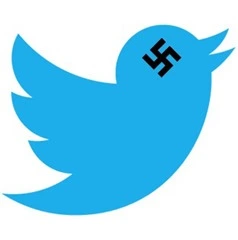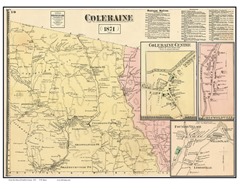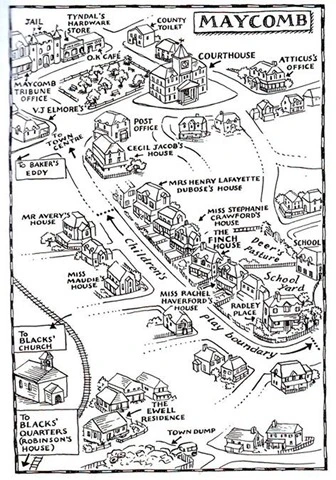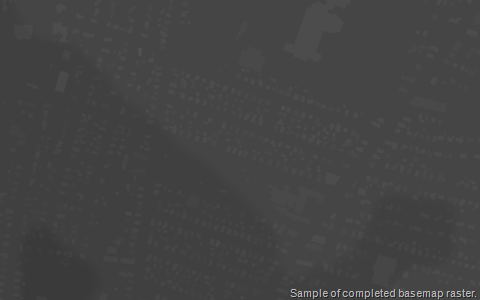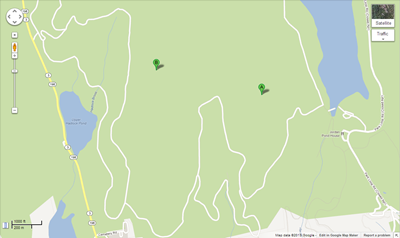Some dear and wonderful friends of ours have a family cabin on a remote lake in upstate New York. They get to use the cabin for a week or two each Summer (on a rotation with the rest of their family), and for the last few years we have been lucky enough to be invited along.
We drive a different route every year, mostly because Vermont and upstate New York are just plain beautiful, and every new route offers us some new adventure. Last year, we drove through the town of Hoosick Falls, NY. As we passed the sign (pictured), I stopped the car to take a photo. When I returned to the car I took a moment to send the photo to Drew, for reasons that will become readily apparent. As I pulled away from the curb to resume our journey, my son asked what the stop and photo op had been about. My wife and I exchanged a remarkably communicative glance (as married couples do). ‘Do you think he’s old enough?’ my half-raised eyebrow asked. ‘Yeah –what the hell,’ her barely perceptible shrug responded, ‘Go ahead’.
And so, at long last, I told my son the story of the first time I encountered the small, scenic village of Hoosick Falls, New York.
* * *
If I remember correctly, it was some time in the Eighties (I will not bother to narrow it down any further than this. There really isn’t any reason to). A couple friends, Kerry and Steve (siblings), were attending Green Mountain College in Poultney, Vermont. A bunch of us had heard (through Pete, who had attended said college years previously), that Green Mountain College was famous for the epic quality of its Hallowe’en celebrations, so a handful of us (seven, if I remember correctly) piled into David’s 1971 Chevy Impala and set out Northward on route 22 in New York. As we passed through a series of sleepy New York towns, we discovered that someone amongst our number had some kind of tale to tell about almost every town we passed through – either an accident or an arrest of some kind.
Fair warning from the universe. Yet we failed to listen.
We found ourselves devoid of music on the trip. I don’t remember if it was due to a broken radio or just that at the time upstate New York was a barren wasteland when it came to radio stations. Anyway, we amused ourselves by singing (loudly and mostly off key) Maxwell’s Silver Hammer by the Beatles.
Our journey first got interrupted just after we entered into Hoosick Falls. A passing pickup truck full of Hallowe’en revelers passed by and seized the opportunity to lob a half-dozen or so eggs at our vehicle. We did not begrudge them this behavior, as we were busy misspending our own youth at the time, but the windows of the car were well covered in egg so we stopped at a supermarket to procure some paper towels to cleanse the car before continuing our journey.
Once we had stopped, one of our number (not mentioning any names, but it was totally Diane) got out of the car and placed a beer on the roof of the vehicle. This immediately caught the attention of the local constabulary, who approached at speed to introduce themselves.
The parking lot of Price Chopper failed to adequately serve this purpose, so the officers decided to remove the lot of us to the local Police Station. Or rather they would have had they had such a place to remove us to. It turned out the Police Station had recently burned down, so instead the policemen took us to a back room at the local Fire Station, which for the interim was serving in place of the Police Station.
The constabulary processed us (as they are wont to do), then took us to the Courthouse (upstairs in the Fire Station – the Courthouse and Police Station had shared a building) to await a judge, who would determine our fate.
Before too long, the Honorable Judge Bob arrived. We knew this was his name, as he was wearing a (dirty) gas station attendant’s uniform, and above his left breast pocket there was affixed a small, oval patch upon which the word “Bob” was embroidered.
Bob was not pleased. Lucky for us, it was the local constabulary who drew his ire, as he had been enjoying a quiet beer at a local bar when he received the summons to join us, and he decided it was the police who were ultimately responsible for the half-beer he had felt compelled to leave behind on the bar. Determined to vex his fellows in the law enforcement community, Bob therefore fined us the smallest amount allowed by law: $25 each. Luckily, one of our number had brought along some cash (pretty sure it was David), so by emptying all our pockets we were able to pay our fines and sidle out the door.
Which was when it happened. On our way out of the building, we passed a line of lockers the police officers used to transform themselves into civilians and vice versa. Atop the lockers sat a lone policeman’s hat – practically the Holy Grail for a bunch of wannabe hoodlums like ourselves. At least four of our number reached for the hat as we passed by. It was Drew who came away with it.
And so our journey continued. We got ten or so miles down the road, and one of our number wondered aloud where we had left off singing Maxwell’s Silver Hammer. Nobody could remember, so we started from the beginning. Shortly thereafter, some representatives of the law enforcement community decided they had not gotten enough of our company.
This time there were four police cars. Two state police cars, two from Hoosick Falls, one of which disgorged an irate officer with a totally unadorned scalp.
“Give me back my fuckin’ hat!” he sputtered.
It did not take long for Drew to realize the jig was up. He surrendered the hat, as well as himself, and we followed the police back to Hoosick Falls to see what we could do (if anything). Back at the Police Station/Courthouse/Fire Station, only one of our number was allowed in (I think it was Jason), who was told that Drew was going to be held on the maximum allowable bail: $1,000.
Needless to say, we were several decimal points away from this figure (in the wrong direction), so Drew admonished us to resume our journey without him. We eventually agreed to do so.
And so our intrepid heroes resumed their ill-fated journey. This time we got about 15-20 miles down the road before someone idiotically brought up Maxwell’s Silver Hammer again. Throwing caution to the wind, we once again lifted our voices in song.
And once again, we failed to make it to the end of the song. This time, the driver’s side front wheel blew off the car, shot across the road and was lost forever in the pasture on the far side. Jason was driving (we were probably doing around 60 or so), but he thought fast and reacted faster and the car ground to a halt safely on the side of the road amidst a shower of sparks and the screams of protesting metal.
We dispatched Tommy and Jason to the next town to call Kerry and Steve for help while the rest of us waited with the car. It took a little longer than we expected because the phone they located was in a bar and – well – you know. Eventually Steve came to rescue us and even more eventually we made it to Green Mountain College.
It turned out that somewhere in the midst of all this Drew had tried to call the college looking for us. Judge Bob had been dragged out of the bar again, and this time he was pissed. To show his displeasure, he again assessed the smallest possible fine under the law. This time it was $75. Which we could have managed if we hadn’t been twiddling our thumbs on the side of the road while Tommy and Jason swapped stories with locals in a roadside bar. So Drew ended up having to call his parents. His father was not pleased.
* * *
By the time I finished relating this story, we were well away from Hoosick Falls. My son didn’t say anything at first, and I was just beginning to get concerned when he finally spoke up.
“Wow, Dad,” he said, something in his voice I couldn’t quite identify. “When did you get so boring?”